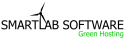Spam Assassin is a great anti-spam tool. We recommend to activate it as soon as you create an account or log in for the first time. To enable and disable Spam Assassin please do the following:
- Login to cPanel and look in the Mail section
- Click Spam Assassin™
- Click Enable SpamAssassin to enable
- Click Disable SpamAssassin to disable
You have now just enabled / disabled Spam Assassin.
Required Score:
0 means everything will be marked as Spam
5 is the default
10 means nothing will be marked as Spam
Just setup Spam Assassin once, and it works for all of the emails on your account. Spam Assassin will mark your spam so it is easy to notice. (You can even make spam assassin automatically delete those emails.)
NOTE: You can use Spam Box or Email Filtering to move the spam from your Inbox to another folder.
Check your Outlook or other mail client for filtering tools.
How can I remove the auto-delete function (using X theme)?
You can go to cPanel > Mail > Email Filtering and remove the filter you see in this example.
| Filter | Destination | |
| $h_X-Spam-Bar: contains "+++++" | Discard |  |