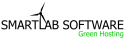How to set up and use your shared SSL
All our shared servers have a shared SSL certificate installed on them. To access your website using the shared certificate, you will need to know your server's name and your cPanel user name.
Ways to find the server name:- The server name will be located in the "Welcome Email" which we sent you when you signed up for your account.
- You can also find the server name in cPanel, in the left menu near the bottom.
- Alternatively, you can run a traceroute test on your domain and possibly see the server name.
- Shared: The user name for cPanel will be located in the "Welcome Email" which we sent you when you signed up for your account.
- Reseller: Your user name for cPanel will be located in the "Welcome Email" which we sent you when you signed up for your account. Your client account user names can be found in WHM under List Accounts.
- Dedicated: You must create a cPanel first, then the user name can be found in WHM under List Accounts.
Now you are ready to write the secure name for your site.
The format for this is https://server.name.com/~cpaneluser/ and you will be successfully using the shared SSL.
Shared Example: https://ssh123.smartlabsoftwarehosting.com/~bill/
Reseller Example: https://car.websitewelcome.com/~bill/
Remember that the shared SSL path requires the username and the ending forward-slash, or it will not work.
Expect a warning message to appear. You can read more about this in the related article.
If you have any trouble getting the shared SSL to work, please contact us via phone or live chat and we will be happy to assist you.
Ok, now how do I post secure content, like images?
If the page is already designed, then you should not need to do anything special. Your content should load securely when you use the https address (URL).
However, if your designer used bad programming, you may need to fix some of your HTML code.
Media content (an image, movie, audio) needs to be referenced with a relative path. Example:
<img src="images/banner.jpg" alt="" />
The number one cause of insecure content on your page is due to referencing media with an absolute path. Example:
<img src="http://domain.com/images/banner.jpg" alt="" />
This absolute path uses http and not https. That is the crux of the problem (we need to use https).
By using a relative path, you leave part of the image location to be assumed. A browser will assume to use the URL of the web page.
So, if you use a relative path and the page is http://domain.com/page.html, then the image is assumed to be at http://domain.com/images/banner.jpg.
Similarly, if use a relative path and the page is https://ssh123.smartlabsoftwarehosting.com/~john23/page.html, then the image is assumed to be at https://ssh123.smartlabsoftwarehosting.com/~john23/images/banner.jpg.
One final warning! When creating a relative link or path, be careful about adding an initial forward slash. Example:
<img src="/images/banner.jpg" alt="" />
This one tells the browser to assume the domain part of the URL only. If your page is https://ssh123.smartlabsoftwarehosting.com/~john23/page.html, then the image is assumed to be at https://ssh123.smartlabsoftwarehosting.com/images/banner.jpg which is incorrect and will result in the image not showing (404 error).
Â