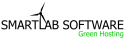By default, cPanel comes with 1 primary email account. I strongly recommend not to use this email account and to set up a new one instead. To do so, please do the following:
- Click Mail
- Click Add/Remove/Manage Accounts
- Click Add Account at the bottom
- In the box to the right of E-mail, type the beginning section of your email address in the drop down menus to the right of the @, select the appropriate domain to associate the email to.
- To the left of Password, type the password you would like associated with the email address. This will be useful later, when you setup outlook or enter the email account via webmail.
- To the right of Quota, type the number of megabytes which you would like the email box to be. Hint: If it is too low you may quickly run into an issue with emails bouncing.
- Click Create
You have now just created an e-mail address.