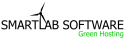How to create an FTP account
An FTP account is basically used to upload and manage your files on your web site. By default, an ftp account is created automatically when you sign up for hosting, create an addon domain or create an account for a user. You can give different people access to modify certain files and not others by giving permissions to only edit or access a particular directory. You must create an FTP account for the user to do so. To create an FTP account, please do the following:
- Login to cPanel and go to the Files section.
- Optional step: If you are using the X theme, click FTP Manager
- Click FTP Accounts
- Click Add FTP Account
- To the right of “Login:” Type the name of the ftp user. Please note, the full ftp user name will be “user@primarydomain.extention”. To the right of “Password:”, Please provide a password which will be used to access this ftp account. It is important to remember that you cannot create an FTP account that will publish to an addon domain or sub domain that will have a username with anything but @primarydomain.com in it. All FTP accounts you create, regardless of their publish destination, will have user names with a format of "user@primarydomain.com."
- To the right of “Quota“, please provide the amount of space you would like the user to have. Please note, If you leave at unlimited , the user will have ability to only use up to the total amount of space for your account.
- To the right of “Director/home/user/public_html“, Please provide a directory for which you would like the user to access to. If you leave it blank, the user will have access to full “Public_HTML” directory.
- Click Create
You have now just set up an FTP account. Please note that you may not create an FTP account which will have access to your home directory. This means that the most access you can give to an FTP account which you create is access to the public_html. Only the cPanel user name, when used for FTP purposes, will have access to anything inside the home folder. ( The home folder contains the public_html folder. )